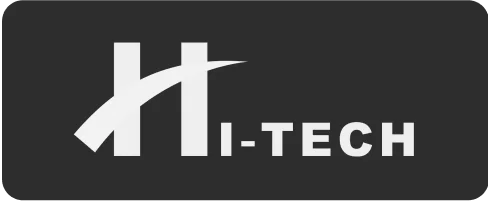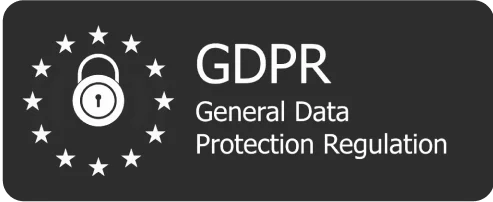Figma is a popular design tool that is widely used by UI/UX designers to create and collaborate on design projects. Here are 10 tips for improving your UI/UX design workflow with Figma:
- Use Figma’s prototyping features: Figma offers a range of prototyping features that allow you to create interactive mockups of your designs and test them with users. This can help you identify any issues with your designs early on and make improvements before moving into development.
- Utilize Figma’s collaboration features: Figma allows multiple people to work on the same design file at the same time, which can improve collaboration and speed up the design process.
- Use templates and libraries: Figma offers a range of templates and libraries that can help you save time and improve consistency in your designs.
- Take advantage of Figma’s design system features: Figma’s design system features allow you to create and manage a central library of design elements, such as colors, typography, and icons, which can help you maintain consistency in your designs.
- Use Figma’s design components: Figma’s design components allow you to create reusable design elements that can be used across different projects. This can help you save time and improve efficiency.
- Use Figma’s design constraints: Figma’s design constraints allow you to specify how design elements should behave when resized or moved, which can help you create more flexible and responsive designs.
- Utilize Figma’s design prototyping features: Figma’s design prototyping features allow you to create interactive prototypes that can be tested with users, which can help you identify any issues with your designs and make improvements.
- Use Figma’s design style guides: Figma’s design style guides allow you to create and manage a central library of design elements, such as colors, typography, and icons, which can help you maintain consistency in your designs.
- Use Figma’s design grid features: Figma’s design grid features allow you to create and customize grid layouts, which can help you create more organized and consistent designs.
- Take advantage of Figma’s design automation features: Figma’s design automation features allow you to automate certain design tasks, such as resizing and renaming design elements, which can save you time and improve efficiency.
By following these tips, you can improve your UI/UX design workflow with Figma and create better designs more efficiently. It’s important to continually review and optimize your workflow to ensure that it is as efficient and effective as possible.